hhhhhh.txt
element
< thead >
Groups the header content in a table
< tbody >
Groups the body content in a table
< tfoot >
Groups the footer content in a table
What are the most common lists in HTML
- The most common HTML lists are ordered and unordered lists
- Inside a list item you can put text, line breaks, images, links, other lists, etc.
< ul >
- An unordered list starts with the < ul > tag.
- Each list item starts with the < li > tag.
- The list items are marked with bullets (typically small black circles).
< ol >
- an ordered list starts with the < ol > tag
- each list item starts with the < li > tag
- the list items are numbered or lettered
< dl >
- A description list is a list of terms/names, with a description of each term/name.
- The < dl > tag defines a description list.
- The < dl > tag is used in conjunction with < dt > (defines terms/names) and < dd > (describes each term/name)
- < dl >
- < dt >Coffee< /dt >
- < dd >- black hot drink< /dd >
- < dt >Milk< /dt >
- < dd >- white cold drink< /dd >
- < /dl >
- Coffee
- - black hot drink
- Milk
- -white cold drink
< ol >
Defines an ordered list
< ul >
Defines an unordered list
< li >
Defines a list item
< dl >
Defines a description list
< dt >
Defines a term/name in a description list
< dd >
Defines a description of a term/name in a description list
- < div >
- The < div > element is a block level element that can be used as a container for grouping other HTML elements.
- The < div > element has no special meaning. Except that, because it is a block level element, the browser will display a line break before and after it.
- When used together with CSS, the < div > element can be used to set style attributes to large blocks of content.
- Another common use of the < div > element, is for document layout. It replaces the "old way" of defining layout using tables. Using < table > elements for layout is not the correct use of < table >. The purpose of the < table > element is to display tabular data.
- The < span > element is an inline element that can be used as a container for text.
- The < span > element has no special meaning.
- When used together with CSS, the < span > element can be used to set style attributes to parts of the text
Grouping Tags-
HTML elements can be grouped together with < div > and < span >
< div >
Defines a section in a document (block-level)
< span >
Defines a section in a document (inline)
Block Elements
- Most HTML elements are defined as block level elements or as inline elements.
- Block level elements normally start (and end) with a new line when displayed in a browser
- < h1 >, < p >, < ul >, < table >
Inline Elements
- Inline elements are normally displayed without starting a new line.
- < b >, < td >, < a >, < img >
Website Layouts
Most websites have put their content in multiple columns (formatted like a magazine or newspaper)
Multiple columns are created by using < div > or < table > elements. CSS are used to position elements, or to create backgrounds or a colorful look for the pages
Even though it is possible to create nice layouts with HTML tables, tables were designed for presenting tabular data - NOT as a layout tool!
HTML Layouts Using < div > Elements
The div element is a block level element used for grouping HTML elements.
- HTML Layouts-Using Tables
- A simple way of creating layouts is by using the HTML < table > tag
- Multiple columns are created by using < div > or < table > elements.
CSS
are used to position elements, or to create backgrounds or colorful look for the pages
Using < table > to create a nice layout is NOT the correct use of the element. The purpose of the < table > element is to display tabular data!
HTML Layout Tags
- < div > -Defines a section in a document (block-level)
- < span > -Defines a section in a document (inline)
Forms and Input
- HTML Forms are used to select different kinds of user input.
- HTML forms are used to pass data to a server. An HTML form can contain input elements like text fields, checkboxes, radio-buttons, submit buttons and more. A form can also contain select lists, textarea, fieldset, legend, and label elements.
- < form >
- this tag is used to create an HTML form
- < input >
- The most important form element is the < input > element.
- the input element is used to select user information.
- can vary in many ways, depending on the type attribute. An < input > element can be of type text field, checkbox, password, radio button, submit button, and more.
- Text Fields
- < input type=“text" > defines a one-line input field that a user can enter text into
- < form >
- First name: < input type="text" name=“firstname" >< br >
- Last name: < input type="text" name=“lastname" >
- < /form >
- How the HTML code above looks in a browser:
- First name: (a box is here)
- Last name: (a box is here)
- The form itself is not visible. Also note that the default width of a text field is 20 characters
Password Field
- < input type=“password" > defines a password field:
- < form >
- Password:
- < /form >
- How the HTML code above looks in a browser
- Password: (with a box here)
- The characters in a password field are masked (shown as asterisks or circles)
Radio Buttons
< input type=“radio" > defines a radio button. Radio buttons let a user select ONLY ONE of a limited number of choices
< form >
- < input type="radio" name="sex" value=“male" >Male< br >
- < input type="radio" name="sex" value=“female" >Female
- < /form >
- How the HTML code above looks in a browser:
- (radio button here)Male
- (radio button here)Female
Checkboxes
< input type=“checkbox" > defines a checkbox. Checkboxes let a user select ZERO or MORE options of a limited number of choices
< form >
- < input type="checkbox" name="vehicle" value=“Bike" >I have a bike< br >
- < input type="checkbox" name="vehicle" value=“Car" >I have a car
- < /form >
- How the HTML code above looks in a browser
- (checkbox here) have a bike
- (checkbox here) I have a car
Submit Button
- < input type=“submit" > defines a submit button.
- is used to send form data to a server. The data is sent to the page specified in the form's action attribute. The file defined in the action attribute usually does something with the received input
- < form name="input" action="html_form_action.asp" method=“get" >
- Username: < input type="text" name=“user" >
- < input type="submit" value=“Submit” >
- < /form >
- How the HTML code above looks in a browser
- Username: (box here) (submit button here)
- If you type some characters in the text field above, and click the "Submit" button, the browser will send your input to a page called "html_form_action.asp". The page will show you the received input
< form >
Defines an HTML form for user input
< input >
Defines an input control
< textarea >
Defines a multiline input control (text area)
< label > -Defines a label for an < input > element
< fieldset >
Groups related elements in a form
< legend >
Defines a caption for a < fieldset > element
< select >
Defines a drop-down list
< optgroup >
Defines a group of related options in a drop-down list
< option >
Defines an option in a drop-down list
< button >
Defines a clickable button
< datalist >
Specifies a list of pre-defined options for input controls
< keygen >
Defines a key-pair generator field (for forms)
< output >
Defines the result of a calculation
Iframes
- An iframe is used to display a web page within a web page
- < iframe src=“URL” >< /iframe >
- The URL points to the location of the separate page.
- The height and width attributes are used to specify the height and width of the iframe
- The attribute values are specified in pixels by default, but they can also be in percent (like "80%")
- < iframe src="demo_iframe.htm" width="200" height=“200" >< /iframe >
- The frameborder attribute specifies whether or not to display a border around the iframe
- Set the attribute value to "0" to remove the border
- < iframe src="demo_iframe.htm" frameborder=“0" >< /iframe >
- An iframe can be used as the target frame for a link.
- The target attribute of a link must refer to the name attribute of the iframe
- < iframe src="demo_iframe.htm" name=“iframe_a" >< /iframe >
- < p >< a href="http://www.w3schools.com" target=“iframe_a" >W3Schools.com< /a >< /p >
< iframe >
Defines an inline frame
HTML Colors
- Colors are displayed combining RED, GREEN, and BLUE
- CSS colors are defined using a hexadecimal (hex) notation for the combination of Red, Green, and Blue color values (RGB)
The lowest value that can be given to one of the light sources is 0 (hex 00).
- The highest value is 255 (hex FF)
- Hex values are written as 3 double digit numbers, starting with a # sign. The combination of Red, Green and Blue values from 0 to 255 gives a total of more than 16 million different colors to play with (256 x 256 x 256).
- Most modern monitors are capable of displaying at least 16384 different colors. Gray colors are displayed using an equal amount of power to all of the light sources rgb(0,0,0) is the darkest grey rgb(256,256,256) is the lightest grey
- Some years ago, when computers supported max 256 different colors, a list of 216 "Web Safe Colors" was suggested as a Web standard, reserving 40 fixed system colors. This is not important now, since most computers can display millions of different colors, but the choice is left to you
Color Names color names are defined in the HTML and CSS color specification (17 standard colors plus 123 more) The 17 standard colors are: aqua, black, blue, fuchsia, gray, green, lime, maroon, navy, olive, orange, purple, red, silver, teal, white, and yellow.
< script >
- JavaScripts make HTML pages more dynamic and interactive
- The < script > tag is used to define a client-side script, such as a JavaScript. The < script > element either contains scripting statements or it points to an external script file through the src attribute Common uses for JavaScript are image manipulation, form validation, and dynamic changes of content The script below writes Hello World! to the HTML output: < script > document.write("Hello World!") < /script >
< noscript > this tag is used to provide an alternate content for users that have disabled scripts in their browser or have a browser that doesn't support client-side scripting The < noscript > element can contain all the elements that you can find inside the < body > element of a normal HTML page The content inside the < noscript > element will only be displayed if scripts are not supported, or are disabled in the user's browser < script >
- document.write("Hello World!")
- < /script >
- < no script >Sorry, your browser does not support JavaScript!
- Description
|
|
Author Anonymous
ID 262389
Card Set hhhhhh.txt
Description eee
Updated
|




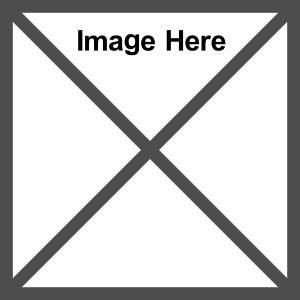 tag
tag